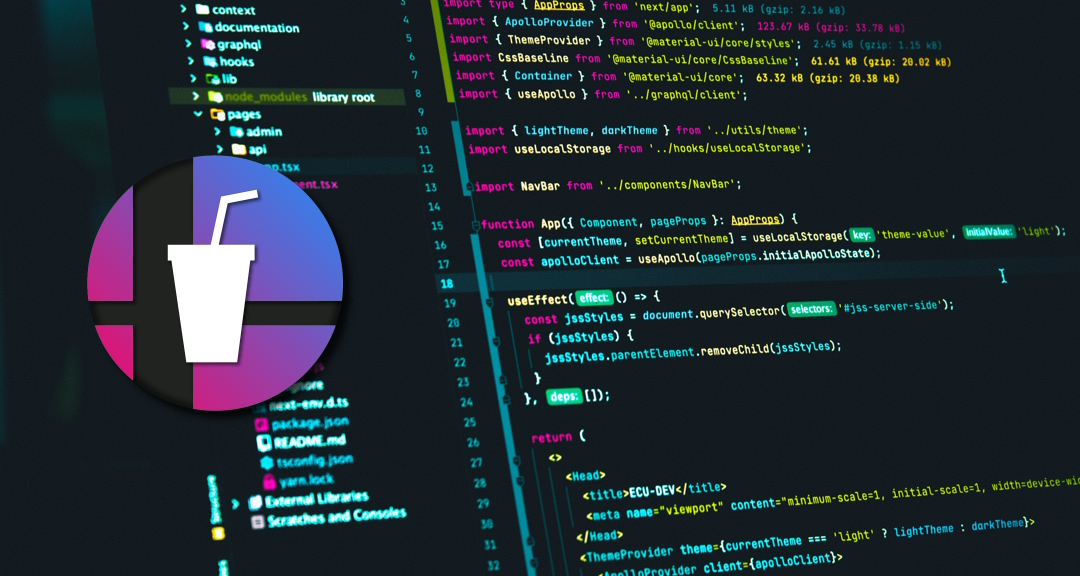
It's Back!
Hooray, Smash Soda is back! ...kind of, it's bug-ridded and you have to compile it yourself, but still...huzzah!
The terms & conditions for the old SDK that Soda uses states that binaries that use the personal API for authenticating with Parsec are not allowed to be distributed...something Soda needs in order to still work. However, this doesn't mean you can't build the code yourself for personal use!
Now, it might seem like Parsec are being difficult, but it is actually their effort to protect the community. When you build from source, then Parsec knows that you consented to entering your login credentials in to Soda using the personal authentication API. It also allows you to review all the code before building...which will all look like double dutch if you don't know C++...but still, you're in control!
And so, I've provided this easy to follow guide for those that wish to build Smash Soda for their own personal use! Follow along with the guide below.
Guide
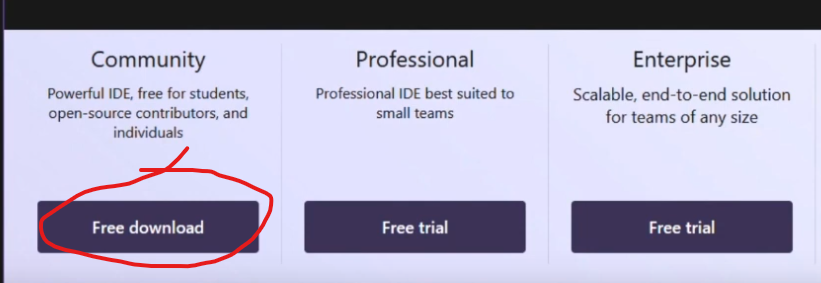
https://visualstudio.microsoft.com/downloads/
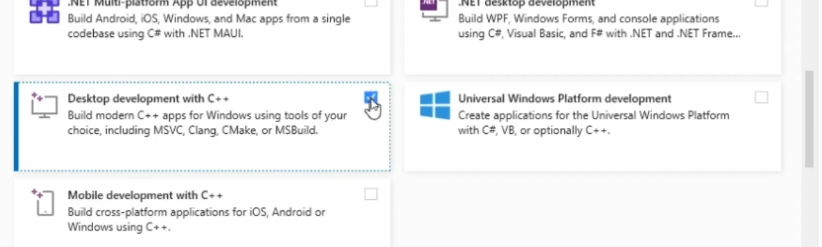
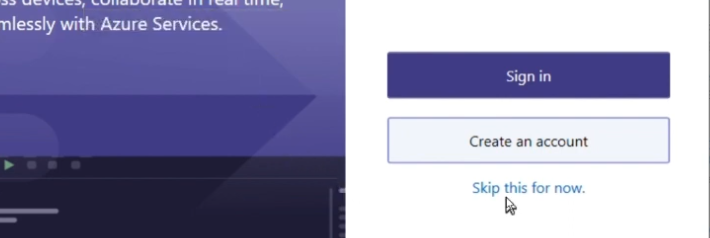
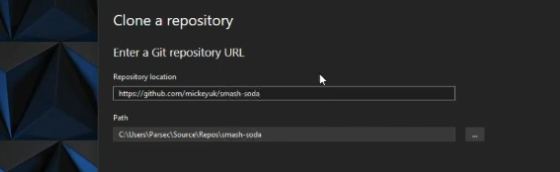
https://github.com/mickeyuk/smash-soda
Select your preference for where you want the files downloaded to in the "Path" field. Then click "Clone".
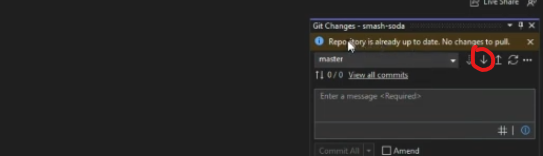
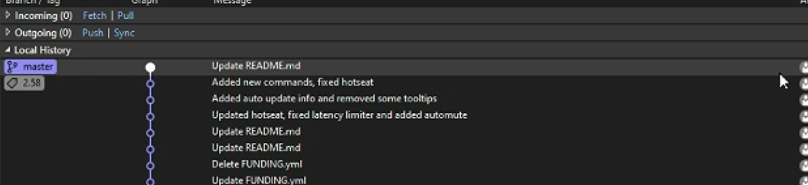
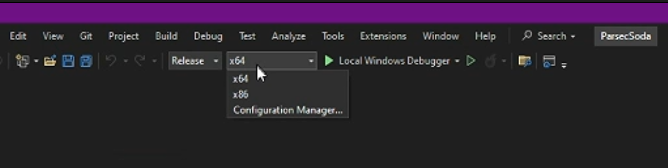
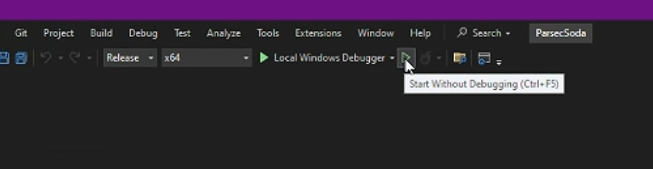
If there are errors, join the Discord server here and post in this thread:
Mickey's Hub
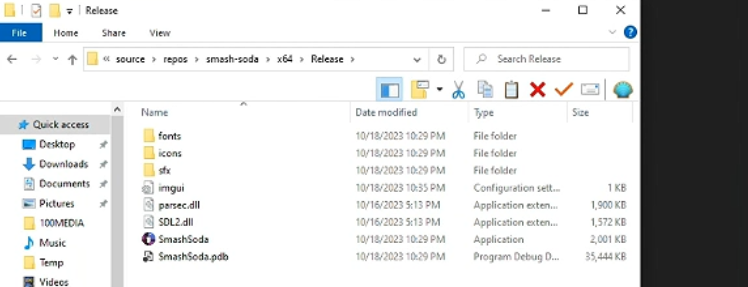
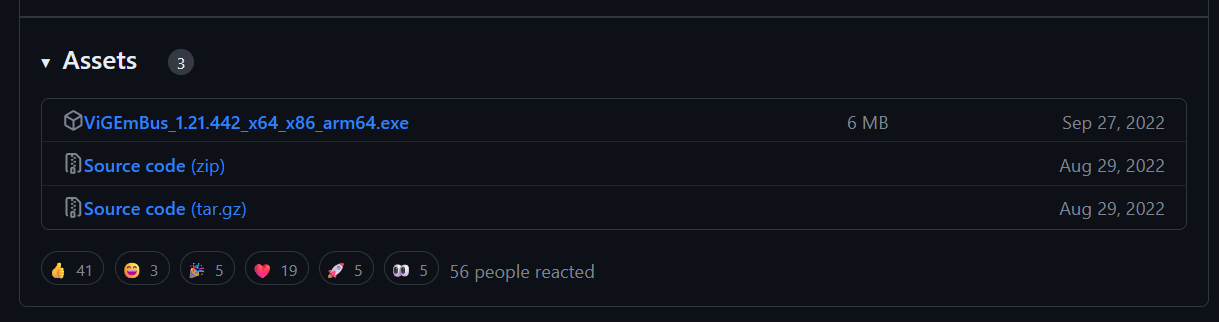
https://github.com/nefarius/ViGEmBus/releases
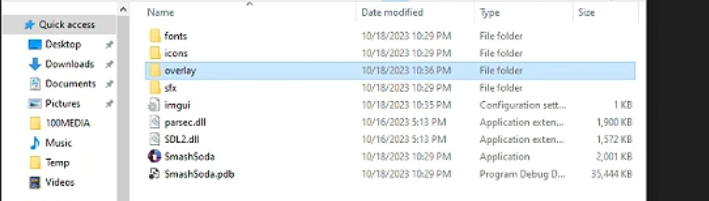
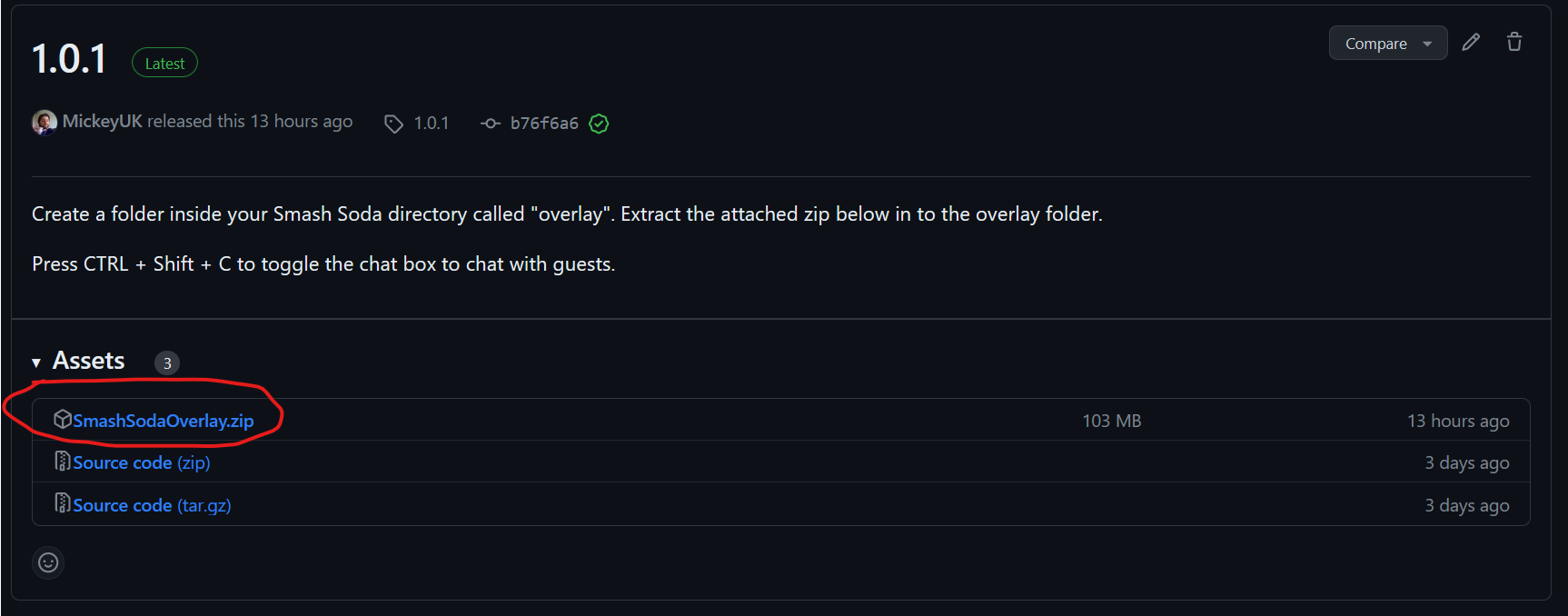
https://github.com/MickeyUK/smash-soda-overlay/releases
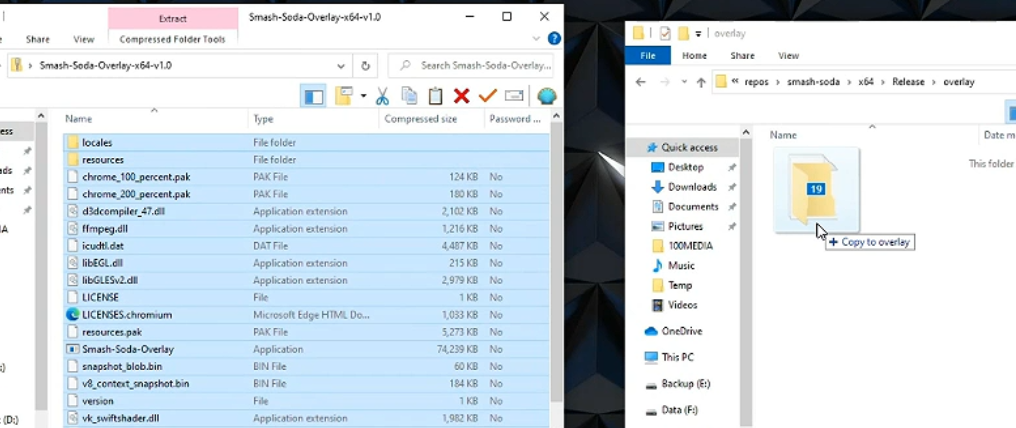
Mickey's Hub
